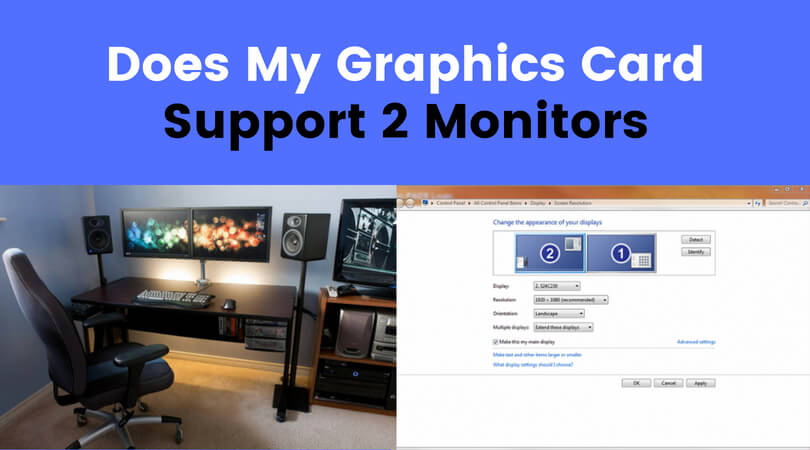Are you looking to work with more than one monitor? Good idea. Many tasks and games require the use of two or more monitors because they make work more comfortable and quicker. However, before you go on to get the second monitor, you must know if your computer supports such changes or additions.
How to Tell If Your Computer Supports Dual Monitor?
Go to Screen Resolution or Display Properties in your computer. The option depends on which operating system you have. Here, you will see the option for a second monitor. Quite clearly, this means that your computer supports dual monitor. If you don’t see this option, you are in for a disappointment.
Most computers today support dual monitors. So, you don’t have to worry about this. Once you are sure, you can change settings based on your requirements. For example, the second monitor can become your primary monitor. Just click on the second monitor and you are done. You can also explore additional options in this tab here such as extending the entire screen onto the second monitor for a better view. You can also sort resolution, colors, etc. here.
Hardware Requirements
Along with your computer settings, you must keep an eye on the hardware. To use two monitors, you will need a dual monitor adapter. It needs to have VGA and DVI. Once you get your hands on it, you are good to go.
People also ask
Here are answers to a few commonly questions on this topic:
1) Will my laptop support 2 monitors?
Mostly, yes. Make sure you use different ports based on your requirements – one through HDMI and the other through a USB port.
2) Why does my computer not detect second monitor?
The graphics driver may be corrupted or outdated. This is the most common reason. You could update your driver or reinstall it. If it doesn’t work, you may need to replace it.
3) Can you run 2 monitors off 1 HDMI port?
No, you can’t. You will need a splitter to enable this.
4) How do I choose which monitor is 1 and 2?
Go to the Display Settings. You will see a visual representation of your monitors. They will also be labelled. You can drag and drop to change their positions to suit your preferences.
5) How do I extend HDMI to two monitors?
You will need a splitter to mirror your monitors.
There you are! In a few minutes, you will whether your computer supports dual monitor and you will be ready to expand your working and gaming experience onto multiple screens. All the best!