Many types of work scenarios call for multiple monitors. Whether you are a developer or an artist, using two monitors helps you increase your productivity and brings your work to life.
Usually, the setup would be an easy process wherein you would just plug the second monitor in, and it would start working. However, many paths are riddled with complications sometimes, and this is no different. One of the most common problems that users run into is the availability of VGA ports.
But wait, why do we need a VGA port? Well, it an analog that connects a second monitor to the computer. You should use this port if there’s no DVI port on either of your devices. Let’s see what to do if there’s just one VGA port and it is already in use.
How to Connect a Second Monitor with only One VGA Port?
Change the Video Card

Get a video card that supports two VGA ports and replace your old one. This may take time, expertise, and money. So, if you are up for it and absolutely sure that you will do justice to both the VGA ports, we recommend you change the video card.
Yes, this is a permanent solution, but it can get expensive.
Get a VGA Splitter

It is amazing how small things can make a large difference. Take the VGA splitter for example! This small electronic piece can solve your problem in a jiffy! This is not very expensive, and the setup process is not too hard either.
How to Setup Dual Monitors with one VGA Output?
If you have decided to buy the VGA splitter, please continue reading to learn how to set the whole thing up.
- Start by switching off your computer and your monitor.
- Remove the VGA cable from your computer.
- Now, take your VGA splitter and insert the female ports of both the VGA cables into the splitter.
- The male ports go into the monitor.
- You now have to connect the VGA splitter to the computer. Use the splitter’s cable for this.
- That’s about it. Go ahead and switch on your computer and monitors.
Once everything is set up, you will need to configure it as well. In order to do this, go to Control Panel > Adjust Screen Resolution > Personalization. Customize the settings here based on your preferences such as the primary monitor, the duplicate display, or extended display.
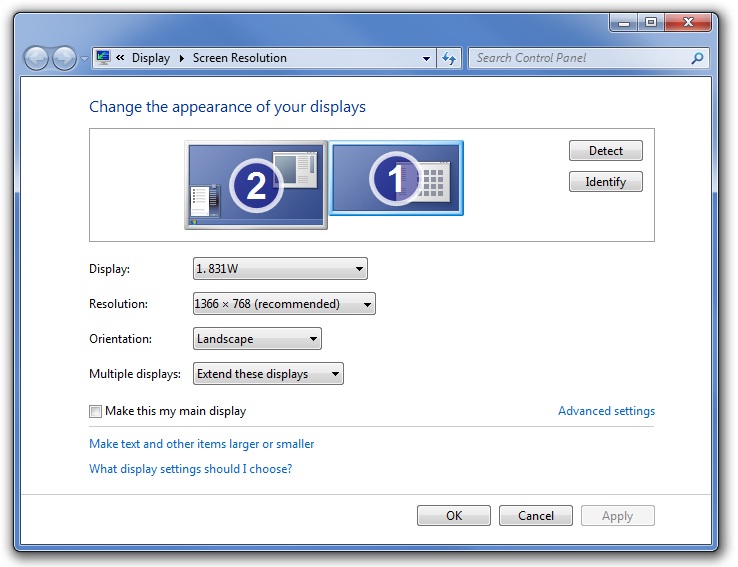
Save everything and start enjoying without further ado!
People also ask
1) Can you extend your monitor with a VGA splitter?
Yes, you can.
2) Can you run 2 monitors with 1 HDMI?
No, you cannot. Even if you use a splitter, the same picture will appear on both monitors.
3) Does VGA splitter reduce quality?
Yes, it will reduce quality on both the monitors.
4) How many times can you split VGA?
You can only split it to 2 displays.
5) Can I connect 2 laptops with a VGA cable?
Yes, you can.
As long as you have VGA cables, you do not need to worry about the ports. There’s always a way out of roadblocks like these.

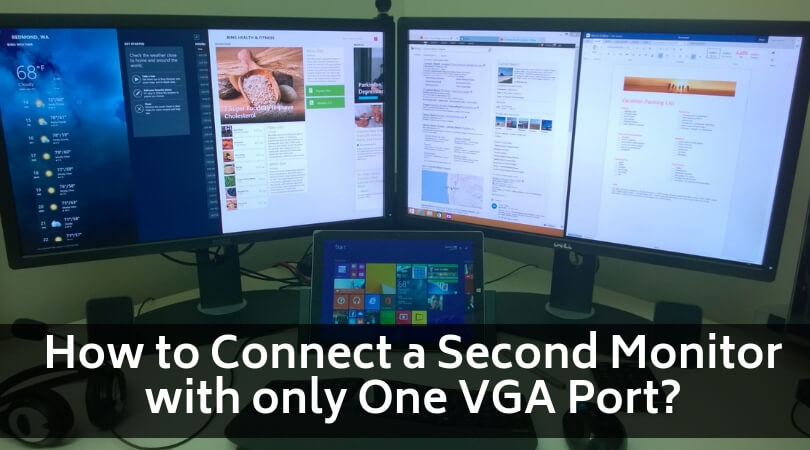
Hi there, I’ve read online about the VGA splitters.
My PC only has one VGA slot and I would like to use two monitors where the second monitor is an extension of the first (not duplicates)
Will the VGA splitter achieve this?
If so please could you send me the splitter on Amazon that will do this.
Thanks
Wondering the same. Did you get an answer?