The Xbox One is one of our favorite innovations of all time. We still remember how fascinated we were when Microsoft launched it, ready to give PlayStation a run for its money. And, boy, did it! There was fierce competition across the world between the two gaming consoles, and both fared extremely well. Some people loved the PS4 while others wanted the Xbox One at any cost!
How to Connect Xbox One with PC Monitor Using HDMI?
Since you are reading this, we are assuming that you are an Xbox fan. Well, congratulations! Now, once you have set it up and used it, we are sure you will wonder how you can connect it to your PC monitor. After all, who doesn’t want to use their gadgets in the best possible way? In this article, we are going to walk you through all the steps to help you determine the best way to connect your gaming console to your PC with nothing but an HDMI. Let’s start!
- Monitors usually have an HDMI port. Locate it.
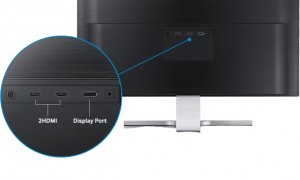
- Remove the HDMI cable that came with your Xbox One and connects to the PC monitor. Of course, the other end has to go into your console.

- The monitor should be able to start working seamlessly, but sometimes, it just may not. This happens when your display settings or resolution settings, in particular, are not favorable.
- If this happens, you will need to take help of your TV.
- Unplug the Xbox One from your PC and connect it to the TV. This will give you access to the Settings. This won’t be possible with the PC because the screen will show a blank when the settings aren’t right.
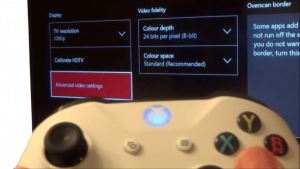
- Find the Settings and start adjusting. We suggest you choose 720i (if it is on 720p) and then switch it back to your monitor. It should work now. If not, repeat the same steps and change the resolution. Something else may work. You may need to go through a few tries to get there, but it is just a one-time exercise. Once you find the right resolution, you can connect the gaming console to your PC monitor seamlessly from then.
Bonus Tip to Connect Xbox One with PC Monitor using HDMI
If you are unable to find the Settings on the TV, please follow the steps below:

- Press the Xbox logo on the controller. This will open the guide.
- On the right, you will see the Settings option.
- Select it and choose All Settings.
- Here, choose Display & Sound. You will find this in the list on the left.
- Look through the Video Output menu to change the resolution.
It is actually very easy to connect an Xbox One to a PC monitor. It just takes some time and knowledge about the console to figure out a solution. The aforementioned process is the easiest and the most reliable. But, there may be times when this process fails, and no matter what you do, the connection fails. During these times, it is best to reach out to Microsoft and have them troubleshoot it for you. This will take less time and effort, especially when compared to the headache you will experience while trying to figure out what’s wrong.
People also ask
Here are a few questions we frequently receive on this subject:
1) Can I connect my PC to my monitor with HDMI?
Yes, you can, as long as your PC has an HDMI port.
2) How do I get my Xbox to play sound through my monitor?
If your monitor has speakers, you can change the settings for the same. Otherwise, you will need external monitors that can play the sound from your Xbox.
3) Can I connect my laptop to my Xbox One wirelessly?
Yes, a Windows 10 laptop will allow you to cast wirelessly but you will need to download a third-party app on the Xbox One for this.
4) Can I connect Xbox HDMI to my laptop?
No, you cannot.
5) How can I connect my Xbox to my laptop without a TV?
Follow the steps below:
- On your PC, find and open the Xbox app
- On the left side, you will see a Connection option
- Your console will appear here
- Click Stream
6) Can I play my Xbox through my laptop?
Yes, you can.
Do let us know through Comments whether our solution worked. Also, if you have an alternate, easy method, we would love to hear it. Thank you for reading!

