Screenshots are a godsend. They make sharing easy and help us explain things to others seamlessly. They are especially helpful when we want to share tips or tutorials. While taking screenshots is a breeze on a single monitor while working with dual monitors it may be difficult and confusing.
That’s why we have compiled this guide to help you learn how to print screen on dual monitors as per your preferences.
How to Screenshot Two Screens Together?
This is pretty straightforward, and you will get done with this very easily.
- First, press CTRL and PrtScn at the same time.
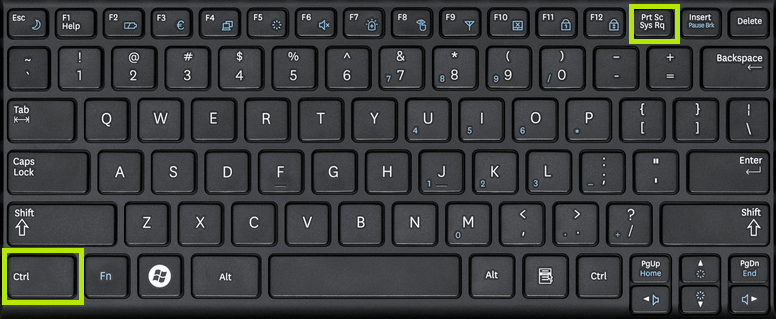
- Go to the word document or paint or any other place that you want to paste the screenshot too and press CTRL and V together.
- You are done!
How to Screenshot Only One Monitor?
This is where many people face issues. When they try the conventional method, both the monitors are shot! What do they do when they only want to screenshot a particular screen or monitor? Here are the steps:
- Your cursor should be on the display that you want to screenshot.
- Press CTRL, ALT, and PrtScn together.
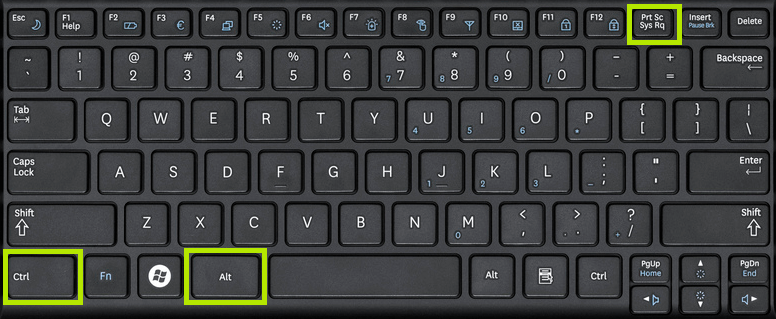
- Open the app where you want to save the screenshot and press CTRL + V on the keyboard.
- There must be a program window open on this screen for this to work. Otherwise, you will end up with a screenshot of both your screens.
How to Screenshot On Windows 8 or Windows 10 Monitor?
Taking a screenshot of a Windows 10 or Windows 8 PC is easier than ever. Just a combination of a couple of keys on the keyboard will capture the image and store it on your system.
Follow the steps below to take a screenshot of your Windows 10/8 monitor:
- Open the screen of which you want to take the screenshot.
- Now press the key combination of ‘Windows’ key + ‘Print Screen’ key on the keyboard.
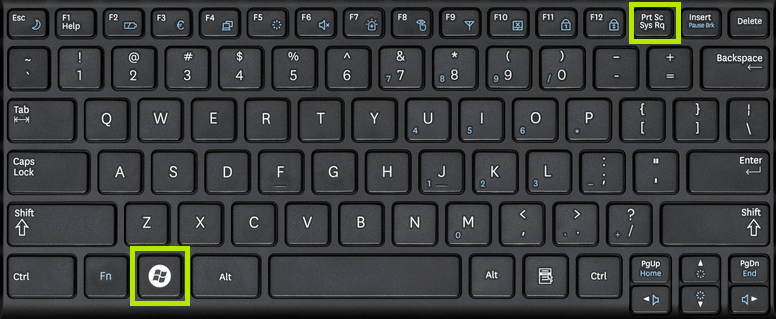
- The image will be captured and stored in the system folder automatically.
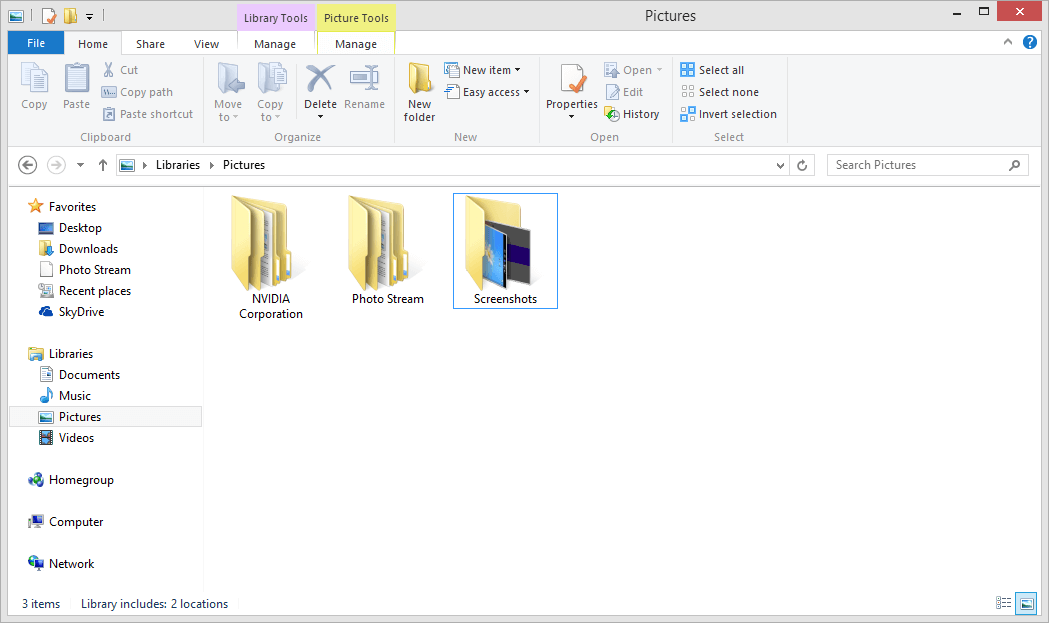
Now, go to My Computer > Pictures > Screenshots. Here you will find the captured screenshot of the application window that you wanted.
What if You Only Want to Screenshot the Active Window?
On either of your monitors, if you want to screenshot only the active window, you should press ALT and PrtScn together while being on that window. This command will work regardless of the size of your window.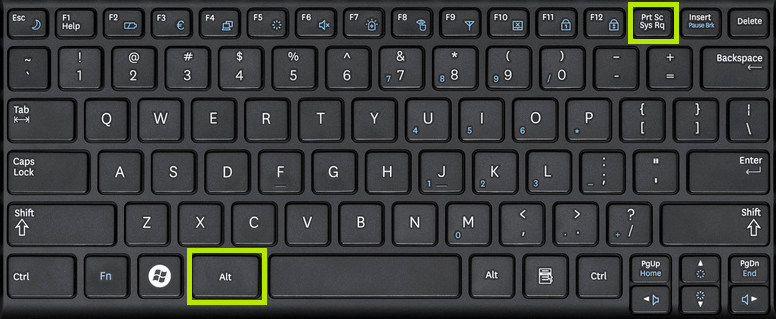
There are additional tools available online like Windows Snipping Tool, FastStone Capture, Screenshot Captor, Tiny take, etc.which will give you a number of screenshot options. You can pick out any of these if you like but we think your keyboard has it all and you need to look no further!
People also ask
Here are a few questions we are frequently asked on this subject along with their answers.
1) What is the shortcut key for screenshot on Windows 10?
Use the Windows Logo key and the PrtScn button together to take a screenshot.
2) What is the PrtScn key?
PrtScn is an abbreviation of Print Screen. When you use it with the Windows Logo key, you can capture a screenshot.
3) How do I take a screenshot in Windows 10 without the PrtScn key?
An easy way to take a screenshot in Windows 10 without the print screen key is to press Windows Key + Shift + S. A rectangle will appear, allowing you to adjust how much of the screen you want to screenshot.
You can also use the snipping tool, which is very popular in Windows.
4) Where is the PrtScn button?
You can find it easily on your keyboard, on the upper right corner.
5) How do I take a screenshot when the Print Screen doesn’t work?
Hold down the Ctrl, Alt, and P keys together to capture the screen.
6) Why can’t I screenshot on my laptop?
This could be because your PrtScn key is not working. You can use the hotkeys instead.
I hope this article helped you simplify screenshot and print screen problems.


Thank you, very helpful!!
“we think your keyboard has it all”
Except it doesn’t. None of these solutions work if you just want to take a shot of the current window whilst it is displaying a drop down menu, eg a filter in Excel.
Use Greenshot – open source and free. Portable version also available.