If you are using a Dell Monitor and want a quick guide on locking and unlocking the computer screen, then you are at the right place. I will show you the easy steps to unlock the Dell display without many efforts.
Sometimes, users get a lock symbol at the centre of their screens. This icon doesn’t stay for a longer time and it appears & disappears frequently. As the Dell monitor has a number of functions and menus which help to change the basic and default settings of the screen like brightness, color, vertical & horizontal position, resolution, etc. But, if you accidentally or intentionally press the wrong button, then the Dell screen can be locked as it has such kind of technology from the company. So, you should know the exact key combination to unlock the Dell display.
Let’s have a look at some useful solutions for that.
How to Unlock Dell Monitor?
Solution-1: Press & Hold Menu Button
One of my friends has a Dell U2412 monitor. This locking problem happened to him when he was setting up his screen for the first time. By chance, I was present at the place. After some unsuccessful handful tactics, I tried to press the menu button for some moments, 15-16 seconds to be precise.
So, as a quick solution to unlock the monitor, just press and hold the menu or settings button for 15-20 seconds. The screen should open now. If you have an advanced Dell monitor on which the above method doesn’t work, try to press and hold the bottom button (not the power button) for the same duration mentioned earlier.
You can apply the same procedure for locking the Dell screen.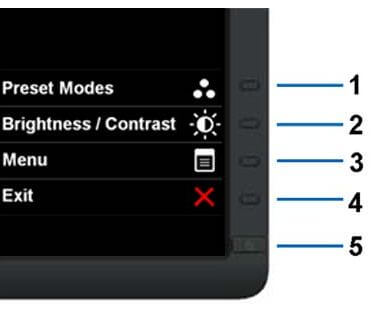
Solution-2: Make a Cold Reset
This technique works in most the cases. So you can also try it. Making a cold reset means, turning down all the power and removing the connected cables and then again starting a fresh. Follow the steps below:
- Disconnect all the cables including DVI, VGA, USB, HDMI, power, etc.
- You can take the help of screwdrivers if the connectors are not opening by hand.
- After you finish the above steps, press & hold the power button for 5-10 seconds. This will discharge all the remaining power from the monitor.
- Now, release the button and press it again to turn off the monitor.
- Wait for a few moments. Then, connect all the cables again carefully and start the screen.
- Follow the procedure in solution-1 and the problem will be solved.

Why locking or unlocking Dell Monitor is important?
When you are working on some graphics work or playing games, then you may want to save the settings like brightness, color, and position of the display. If any of these settings get changed by you or someone else, then you may get frustrated for repeating the process. Also, for the libraries, cyber cafes, and other public places where general public use the computers, it is important to save the computer settings. For this, computer locking is a quite useful thing. Also, when you want to change the monitor settings, then you need to unlock it first. So, both the locking and unlocking of a computer screen are important and should-be-known procedures.
How to lock Dell monitor?
Locking the Dell monitor screen is an easy & quick method. Follow the steps below:
- Press the menu button at the bottom of the Dell screen.
- Now, press on the ‘On Screen Menu’ button.
- Scroll down and select ‘Menu’ option.
- Navigate down and choose ‘Lock’ feature.
- Select “Yes” when asked.
The computer screen will be locked now.
People also ask
Here are a few FAQs on this subject and their answers.
1) What are the buttons on the bottom of my monitor?
These are touch-sensitive buttons. Most monitors have 3 buttons for power, brightness, and contrast.
2) Why is my Dell monitor not turning on?
The most common reason behind this is that the power cable is loose. Make sure the cord is working properly and is plugged in.
3) How do I wake up my Dell monitor?
Press any key on your keyboard or click the mouse. If your computer is slow, it may take a few seconds before it wakes up.
4) How do I adjust my monitor?
Windows > Control Panel > Calibrate > Display > Calibrate Display Color
You can change multiple settings here such as color balance, contrast, brightness, etc.
5) How do I get my monitor off power save mode?
Power > More Power Options > High Performance > Change Plan Settings > Turn off Display
Choose never beside this setting.
Save Changes after this.
Conclusion
Locking and unlocking the Dell monitor is a simple process. I have covered the different methods to do that quickly & easily. If you know any other way to unlock Dell screen and you have tested it by yourself, then you can share it here with other readers.
Thanks for joining!


thank you
Hi. I blocked the Dell U2412M monitor.
There is no need to disconnect anything, not even the cables from the monitor.
Let the monitor run, and then all you have to do is hold the button firmly over the Power button for 20 seconds (the buttons on this monitor are not described except for the Power button icon).
Then the open lock icon will appear on the monitor, and you’re done.
Thank You for sharing the information, Johnny.