Excited about your new PS4? Just connect it with your monitor, and you are ready to roll!
Wait a minute. Is it as easy as just plugging it in and loading it? Mostly, yes, but what is seemingly simple could need some patience and understanding. To ensure that you don’t waste time connecting your PS4 to the monitor, we have written an article on how to hook up a PS4 to a computer monitor without sweating it or losing your mind! Read on!
Connecting PS4 to Monitor
Check the Ports that your Monitor Offers
Your monitor may or may not have an HDMI port. It may have a DVI port instead. Depending on the availability, you may need to purchase an extra cable or check the cables that the PS4 came with. Choose HDMI or DVI based on the ports on your monitor and connect.
This is the basic setup but connecting your PS4 to the monitor doesn’t end here. You also need to ensure that the audio connection is in place.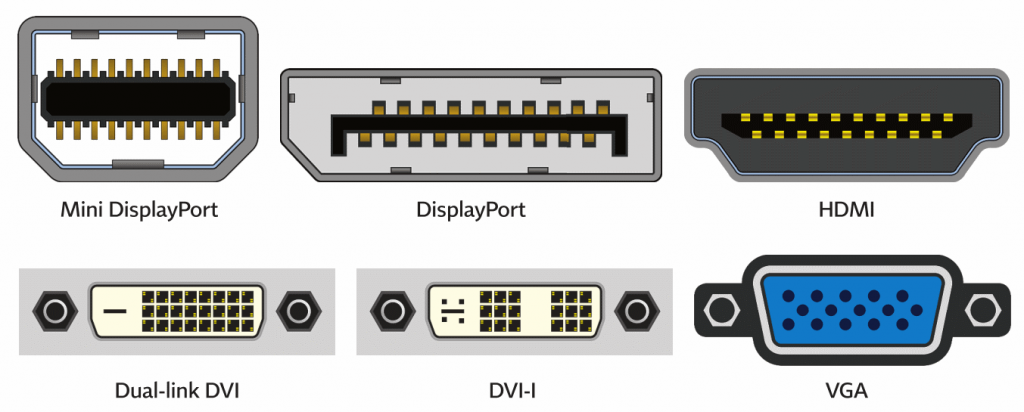
Check the Audio Ports that the Monitor has
Some monitors have built-in speakers while others have 3.5mm headphone jacks. Now depending on whether you have an HDMI cable, the possibilities can vary. Also, you must decide if you are happy with the speakers you have or if you want to buy new, better speakers. Depending on the requirement you may need a converter (audio cable to RCA or RCA to 3.5mm headphone jack or both).
The audio connection is trickier when compared to the rest of the setup because it involves quite a lot of possibilities and understanding of the ports. We made a list so that you are not confused:
- HDMI + built-in speakers: You can directly connect using the available cables and start playing.
- HDMI + 3.5mm headphone jack: Make sure the HDMI is being used for video. Now, connect the speakers using the headphone jack and you are done.
- External speakers + 3.5mm headphone input cable/jack: In this case, you will need converters, as aforementioned. Depending on the need, buy a good RCA to 3.5mm converter and cable, and life will be easy!
- Headphones + 3.5mm headphone jack: This is the easiest of all! Those who want to use only their headphones for sound can plug the headphones into the jack, and they are good to go!

Check the Settings
Just plugging in everything may not be enough because sometimes, the settings will be off. Go through all the PS4 settings once you are sure that the connections are fine. This will help you trace any anomalies. Adjust based on the output and input of sound, and you will be good to go.
People also ask
Now, let’s learn more about this topic by answering a few popular questions.
1) Can I play PS4 on monitor?
Yes, provided your monitor has an HDMI port.
2) How do I connect my PS4 to my old monitor?
Old monitors usually don’t have an HDMI port. So, you will need an adapter cable (HDMI to DVI) for it. If your monitor only has VGA, it is too old and may not support PS4.
3) Why won’t my PS4 work on my monitor?
Restart your console and monitor. Sometimes, a simple reboot helps. Also, check the connections and the cable to ensure there’s no problem there.
4) Is PS4 better on a monitor?
This depends on the monitor you have. On high-end monitors, you will enjoy playing PS4 games. The experience may not be as pleasant on old monitors.
5) How do I connect my PS4 to a VGA monitor?
You will need an HDMI to VGA adapter cable for this. However, if your monitor only has VGA, it is probably very old and may not be able to handle PS4 games.
We understand that connecting a PS4 to the PC monitor can be tricky at times but it is a one-time effort that guarantees hours of entertainment. All the best!

