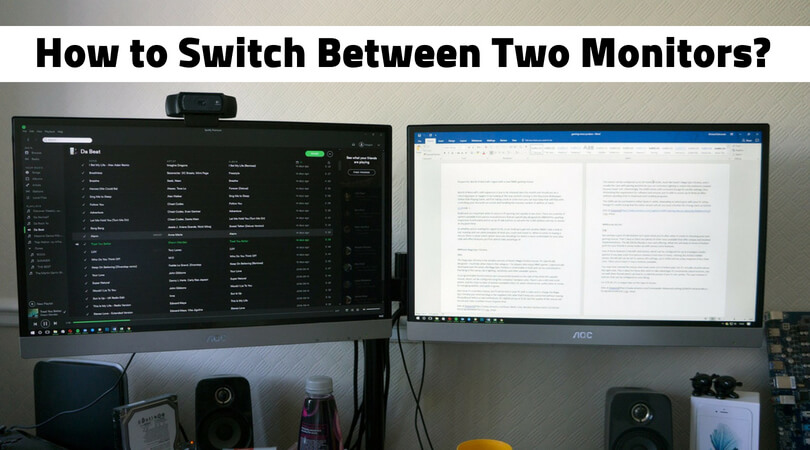Being able to use multiple monitors enhances our work and leisure experiences on different operating systems. When you want to run more than one application simultaneously or merely extend the screen, you c8`an connect one or more additional monitors.
Sometimes, it gets confusing to figure out how to switch between monitors, though. There are many who completely lost when it comes to changing the settings or understanding of how to do this. The good news is that it is quite simple. But before that, let’s see how to find out if your PC supports additional monitors.
Quite a few editions of Windows PCs have the ability to support 2 monitors. If you are unsure about yours, you can simply check the screen resolution. If you see the option for a second monitor in the screen resolution screen, then your PC supports the addition of a second monitor. If you have a Windows 7 and higher version, you will find a separate Screen Resolution screen. Those with Vista and XP may find it in Display Properties. Here, you can make changes depending on your convenience.
How to Switch Between Two Monitors?
This option is in the “Control Panel” under the “Appearance” and “Personalization” section. Now, click on the “Settings tab” to open a drop-down menu that lets you select which monitor you would like to use as primary monitor and which one should be the secondary monitor. Make a selection according to your requirement and Apply the changes. Exit the dialog box and you are done.
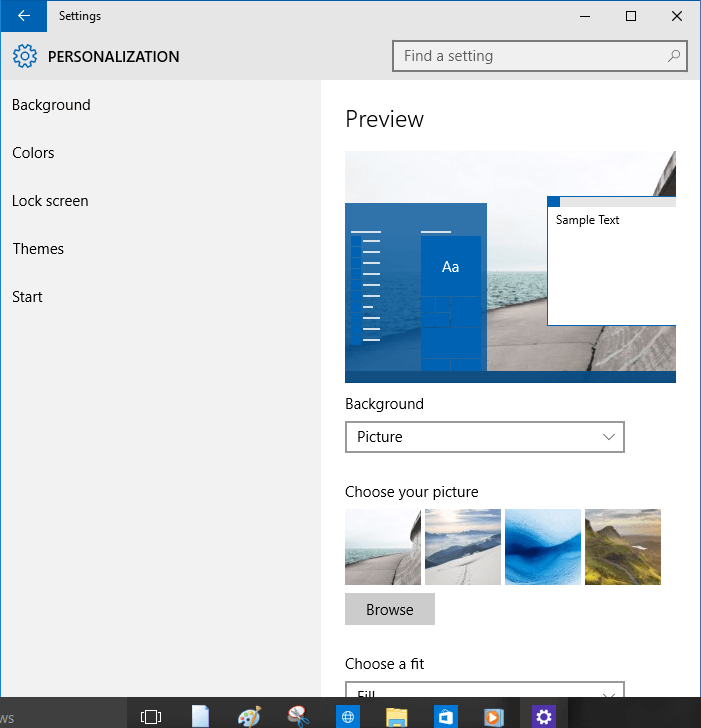
XP users will find the Settings tab under the Appearance and Themes section.
Switching Between Two Monitors While Playing a Game or Using an App
This is easy when you do not use the app or play the game in full-screen mode. Windowed mode will help you switch between two monitors just by using the shortcut ALT + TAB!
We all know just how handy a second monitor can be when it comes to working and having fun while playing games. While it is mostly easy to set up the second monitor, it may be confusing if you are doing it for the first time. Rest assured, though, that if you follow the directions, you will finish it off quickly and enter the world of enhanced viewing!
Don’t let minute details and requirements like this get to you. We are always here to help you have a seamless viewing, working, and gaming experience.