If you are seeing stretched or blurred images when you are watching videos or playing games on your PC, then you need a monitor scaling feature to solve this problem. If you have an AMD graphics card on your PC, then the GPU scaling feature is what you need to enable.
Contents
What is GPU Scaling?
On almost all the AMD graphics card, the GPU scaling feature can be found. It is the easiest and convenient way of scaling the image, both horizontally and vertically. A GPU (Graphical Processor Unit) is having an option of GPU scaling on most of the units.
How does the GPU Scaling Help?
When your motherboard does not support the resolution of a specific image, then GPU scaling will help you to get a compatible resolution on your screen. It generates watchful on-screen images to watch videos and play games with a smoother playback. You can even play your older games which need 5:4 or 4:3 aspect ratio with the help of GPU Scaling.
How many types of GPU Scaling are there?
We cannot say exactly it a type, but yes, there are different ways in which you can scale the monitor resolution.
- If your image is small than your monitor’s resolution, then you can use the ‘Centered Timings.’ It will put the image in the center surrounded by the black bars on the remaining screen.
- You can maintain the aspect ratio of the image. You just need to select whether you will like to show the black bars on the right and left side of your display screen or on the top and bottom side of it. It will maintain the resolution of the image, and you will get the best result.
- You can also scale the image to the full panel size if you do not like to show any black bars around your image. This option will stretch your image to the resolution of the screen which may look it weird sometimes because it deals with a different aspect ratio.
Our personal recommendation is the second option, ‘maintain aspect ratio’ which is also known as ‘Preserve Aspect Ratio.’
How to On and Off GPU Scaling?
If you have AMD graphics card and a supported software, then follow these steps to On and Off the GPU Scaling:
- Open the settings of your AMD Radeon by right clicking on your desktop and selecting the same from the menu
- In the settings window, select the ‘Display’ on the top bar
- Find the ‘GPU Scaling’ in it and turn it On or Off whatever is applicable
- After turning the GPU scaling on, select the scaling mode for it
If you have an AMD Catalyst Control Center on your system, then follow the below steps to turn the AMD GPU Scaling On and Off
- Open the ‘AMD Catalyst Control Center’ by right clicking on desktop and selecting the same
- On the right side of the screen, you will see some options. Choose ‘My Digital Flat Panels’
- Select ‘Properties (Digital Flat Panel)’ from the expansion
- Find ‘Enable GPU up-scaling’ and check/uncheck the box ahead of it to on and off the GPU scaling
- Choose the ‘Preferred Scaling Mode’ from the three options and click ‘Apply.’
Conclusion
The GPU Scaling effect on the input lag of the monitor. This is done because it scales the image from its ‘original dimension’ and takes a time for the process. This does not mean that it will not let you enjoy playing videos as sometimes this lagging is just for a fraction of a second.
While playing very high-resolution games you may face the noticeable input lag. And this is the reason that companies build special gaming monitors with lowest input legs to offer you have an uninterrupted and enhanced gaming experience. The GPU Scaling is used to reproduce the non-native screen resolution, to maintain the aspect ratio, or to stretch the image to the width of your monitor’s display area.

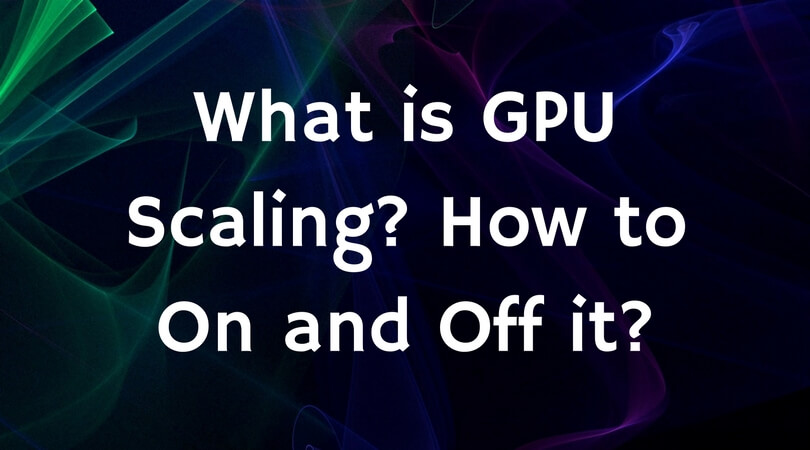
Thanks a lot, helpful article about GPU Scaling. Clear many doubts..
-Michael
You’re welcome. 🙂