Very few things are as annoying as a Windows update getting stuck for no apparent reason. You can’t use the computer until it is done and that adds more frustration. From what we have heard and seen, Windows 10 often gets stuck at 46. While that sounds strange, we have a couple of solutions that may work for you.
This guide will walk you through what you should do if you are caught in a similar situation.
Windows 10 Setup Stuck At 46
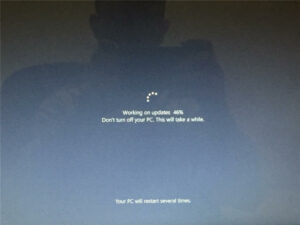 Before we jump to the solutions, you must note that since the computer is stuck at updates, you will need to restart it and enter the Safe Mode. You will also need the Windows 10 Recovery USB or DVD for this. The steps below will help you go through the process with ease:
Before we jump to the solutions, you must note that since the computer is stuck at updates, you will need to restart it and enter the Safe Mode. You will also need the Windows 10 Recovery USB or DVD for this. The steps below will help you go through the process with ease:
- Insert the DVD or USB and start your PC.
- Enter BIOS.
- Choose the flash drive or DVD you inserted.
- Boot your PC.
- Choose Repair Your Computer and then enter WinRE.
- After this, go to Choose an Option and then Troubleshoot > Advanced Options > Startup Settings
- Now, restart the PC.
- Press F4 and you will enter Safe Mode.
It is now time to try a few solutions to this problem.
Free up some space
A common reason why the Windows 10 setup is stuck at 46 is that there’s no space for the rest of the updates to install. Clear some space on your hard drive to accommodate the updates. Steps to do so are as follows:
- Go to Control Panel.
- Choose Programs and Features.
- Right click on the programs you wish to uninstall and then choose uninstall
Usually, removing 2-3 programs is enough to get things going again. But, depending on your device, you may need to remove more.
Switch off anti-virus
The Windows Defender Firewall may be coming in the way of the update, causing it to get stuck at 46. Turning it off could help. If you are using any third-party software such as AVG, try switching it off as well.
Run the troubleshooter
Even though Windows 10 comes with some flaws, it is overall, an excellent system that also gives you a few solutions. There’s a Windows Update Troubleshooter that you can run to try and solve this problem. Here’s how you do it:
- Open Settings by pressing the Windows and I keys together.
- You will find the Troubleshoot tab here. Click on it and then click on Windows Update.
- Choose Run the Troubleshooter option.
- Wait as the computer tries figuring out the problem.
- Finally, choose Apply This Fix.
- Once the process is done, you will be prompted to restart your PC. Follow the instructions and run the update again. It should install successfully this time.
People also ask
Below are a few common questions that we have received on this topic:
1) Why is my Windows 10 setup taking so long?
Windows 10 updates are usually large and can take a couple of hours. This is completely normal. However, if the update is stuck at 46, you may want to see what’s wrong.
2) How long should Windows 10 setup take?
It could take anywhere between 15 minutes and 3 hours.
3) Why is my update stuck at 0?
If your update has not even started, it could be because of your Firewall. Enter Safe Mode to switch it off and try updating your Windows 10 again.
Conclusion
Windows updates are time-consuming but they don’t get stuck at a point unless there’s a problem. The aforementioned solutions should help you out. If you have any more questions or doubts, feel free to get in touch with us.

