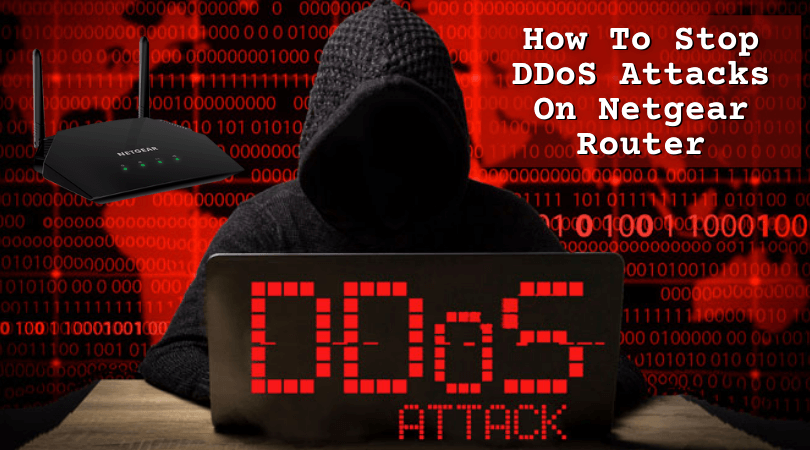Distributed Denial of Service (DDoS) attacks are quite common and annoying. They disrupt the incoming traffic and data due to which you will not be able to access router traffic. DDoS attacks also slow down performance and cause major problems when it comes to using the Internet.
In this article, we will help you identify these attacks and what you can do to prevent them.
Are you Under a DDoS Attack?
Your Netgear router may not be getting traffic for multiple reasons. It doesn’t always have to be a DDoS attack. However, if you notice any of the following, you can be sure of the same:
- Continuously slow network even though there are no issues with the ISP.
- You are unable to open a particular website (which you could open earlier).
- You are suddenly getting multiple messages and spam emails.
How To Stop DDoS Attacks On Netgear Router
 There are a few ways in which you can completely block an attack and ensure that it doesn’t bother you going forward. We have covered all the popular ways right here:
There are a few ways in which you can completely block an attack and ensure that it doesn’t bother you going forward. We have covered all the popular ways right here:
Check the Firewall settings
You can start by simply switching ON the Firewall settings on your router.
- Open the Configuration page and check the Advanced options
- Enable Firewall here
- Now head over to Security and then Firewall Rules – you can add specific rules for the Firewall here
- Once done, save the settings
Change your ISP
Sometimes, the problem and solution, both are quite simple. If you do not have a trustworthy ISP, an unstable network creates many errors. This leads to a false DDoS attack. So, we always recommend that you choose a reliable and stable internet service.
Enable DDoS protection
Netgear routers are safe devices that come with multiple excellent features. A security feature to keep DDoS attacks at bay is one of them. Here’s how you can enable it:
- Connect your computer to the router
- Open the browser and use the router’s login URL
- Enter the login ID (username) and password to open the configuration page
- If you see a pop-up, click OK
- Head over to the Advanced settings
- Choose WAN Setup on the left
- The first option you will see is Disable Port Scan and DoS Protection
- Make sure it is not checked. If it is, untick it immediately
- Click on Apply
- Restart your router for the settings to apply
People also ask
We have answered a few commonly asked questions on this topic.
1) Do Netgear routers have DDoS protection?
Yes, they do.
2) Can a router stop a DDoS?
Some good routers are capable of stopping a DDoS.
3) Should I turn on DoS protection on my router?
Yes, you should.
4) How long do DDoS attacks last?
They usually last for up to 24 hours.
Conclusion
DDoS attacks can create a nuisance and knowing how to stop them is very important. We hope our article helped you with the same. If you are confused or are unable to activate the protection, please feel free to reach out to us.