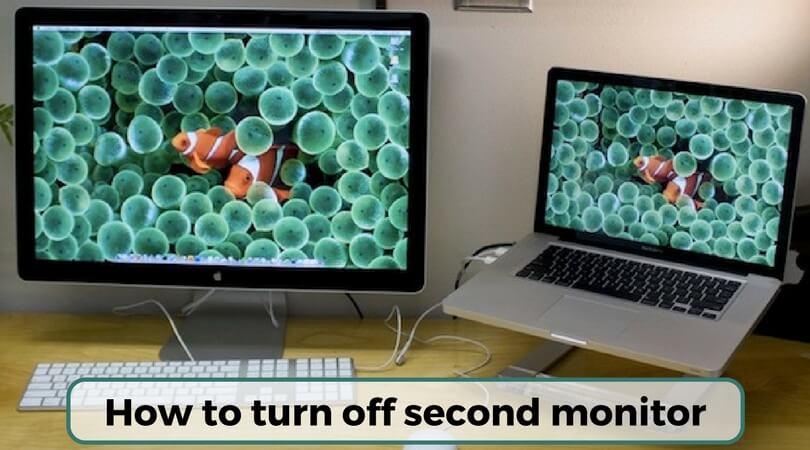The use of two monitors at the same time is a blessing for many. It helps you do more without having to switch between windows all the time, and you see a lot more in one go – something that a single monitor may not allow.
We always see big establishments and tech guys using multiple screens while working and using two monitors instead of one is just the beginning of it all. Some of the reasons why dual monitors are used are mentioned below:
1. To clone the first monitor: In the clone mode, the second monitor displays exactly what the first monitor does.
2. To provide an extended view: This is probably the most popular reason why people use dual monitors. The extended mode allows users to display a part of the screen on the second desktop. You can also move windows, tabs, applications, and documents from one screen to the other.
Now, more often than not, people are confused about how to turn off the second monitor. It gets very frustrating always to unplug when you have to use only one monitor. Is there a better, easier way? Of course! In fact, you can learn how to disable a second monitor in quite a few ways.
How to Turn Off Second Monitor?
1) Check the display settings
Head over to Control Panel and click on the option called Appearance and Personalization. Here, you will see something called Adjust Screen Resolution. Select that, and you will see a drop-down option named Multiple Displays.
This is where you can change your settings. Depending on your requirements, you can switch off the monitor that you do not want to use. Since you see visuals of each monitor, it will be easy for you to know which one you are selecting without being confused.
After you are done selecting, simply save and exit.
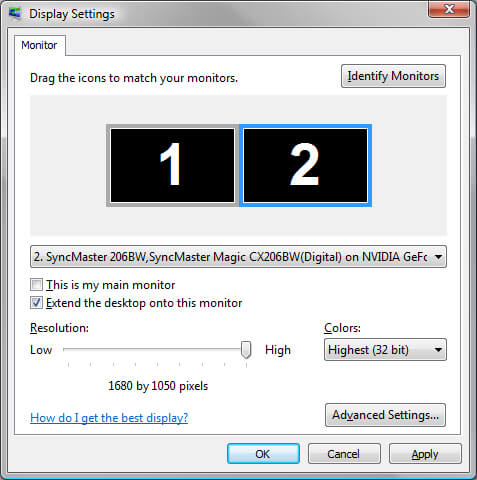
2) A simple right click can do the trick
This is possibly the simplest answer to how to change monitor from 2 to 1. All you have to do is to the right click on the space on your desktop and select the option to disable the second monitor.
If you don’t see this option, you may have to go with the first solution.
3) Use the dual monitor software to help you
You may have the dual monitor software installed on your computer. Go to wherever the icon of this software is and right click on it. You will find the option to disable the second monitor there.
4) Command the computer!
You could also try to use the Command Line to disable a second monitor. It is also a quick method, and many people go for it. However, if you aren’t comfortable or prefer other options, you should stick to them.
Now that you know how to turn off the second monitor you must be wondering how to turn it back on when the need arises. This is just as easy as turning it off! You have to follow the steps as mentioned here. Like many other functionalities, all the options above work vice-versa as well. You don’t have to worry about complicated steps to facilitate that.
People also ask
For more information about having a dual setup, please go through this section.
1) How do I stop my second monitor from going to sleep?
In the Control Panel, you will see Power Options. Select that and then click on Choose When to Turn off the Display. You will see Plugged In options. Find the Turn Off Display option and change it to Never. Do the same for Put Computer to Sleep.
2) Why does my dual monitor keep going to sleep?
That may be because of your settings. Check the Power Options and change them according to your preferences.
3) Why does my second monitor keep going black?
That could be because of your cable. If it’s too long or the signal is split, the monitor may go black.
4) Why does my 2nd monitor say no signal?
This could be because you are using the wrong cable or because the cable is loose. Check and fix it to revive your 2nd monitor.
5) How do I wake up my monitor?
Move your mouse or press any key on your keyboard. This will wake your monitor up. You can also press the power button.
6) How do I get my monitor off power save mode?
Start > Control Panel > Power options > Turn Off Monitor when on Power
Set this particular option to Never.
7) Why does my computer take so long to wake up?
How quickly your computer wakes up depends on the number of apps open on your system. Also, if your computer is old and not updated, it will take time to come out of sleep and hibernation modes.
8) Can I have dual monitors with only one HDMI port?
Yes, you can. But, you will need display splitters.
9) How do you hook up dual monitors?
You can hook up dual monitors using dual monitor cables.
What are you waiting for? Now that your doubts are cleared, you can be carefree as you use two computer monitors and switch the second one off/on whenever you need to!